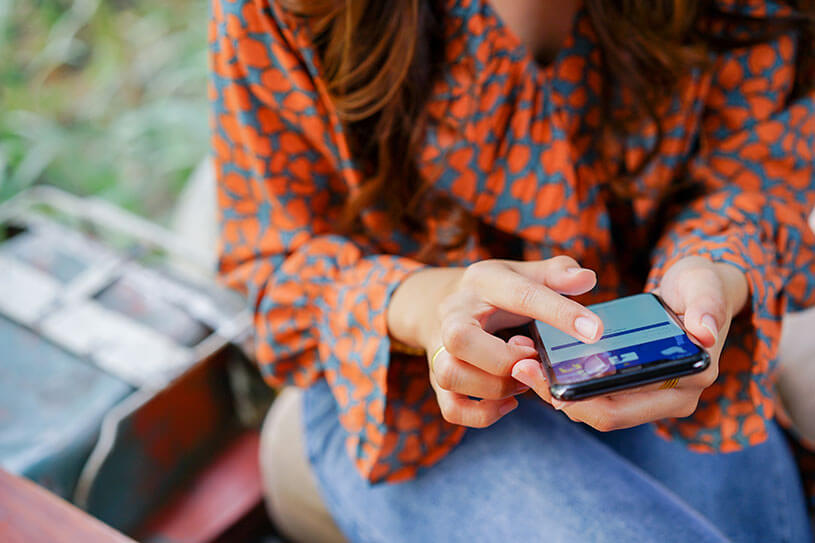Facebook Business is a way to connect with your customers, show off your brand personality, and drive sales. And with nearly three billion active users, it’s no wonder that small business owners want a piece of the social media pie.
Whether you’re a bakery, a local shop, a tradesperson, or a yoga teacher, Facebook can help you grow your business. Read our step-by-step guide to setting up a Facebook Business page to get started.
Why use Facebook for business?
You may be wondering if people are still using Facebook in 2022, but it’s actually still one of the most popular social media platforms. Recently rebranded as Meta, Facebook boasts nearly 200 million small businesses who use its tools to market their business for free.
Depending on your trade, you might find it easier to manage all of your customers through Facebook without needing a business website.
Here are just some of the benefits of Facebook for business:
- create a brand identity
- connect with your customers
- promote events and special offers
- engage with other businesses and groups
- collect customer reviews
Your page can also be connected to Facebook Shops and Facebook ad accounts, so you can manage your marketing from one place. Meanwhile if you use Instagram, you can set it up to share the same post across both platforms to save time and reach more people.
How to create a business Facebook page without a personal account – can it be done?
If you don’t use Facebook, you may be wondering how to create a Facebook page without a personal account.
Unfortunately you can’t get away from this.
You’ll need to create an account in your name, but it’s possible to make your personal page private so no one can find you. Your personal account will simply exist so you can set up and manage a business page.
Once you’ve created and logged into your personal account you can follow the steps below.
How to set up a Facebook Business page
It doesn’t take long to create a Facebook Business page. What takes time is posting content regularly and engaging with other pages and businesses. But if you’re keen to give your small business more visibility, follow these five simple steps to publishing a Facebook page.
Step 1: Name your business
The first step to creating your page is giving it a name. This should be your business name or a name that explains what your business is about. If you’re still deciding on your business name, see what our Business Name Generator comes up with.
Add a category (or three). It’ll come up with some suggestions when you type in the box, for example ‘bakery’ or ‘café’.
Next, describe your business. What services do you offer? Why should someone follow or like your page? Keep it short as you only have space for 255 characters (about two sentences).
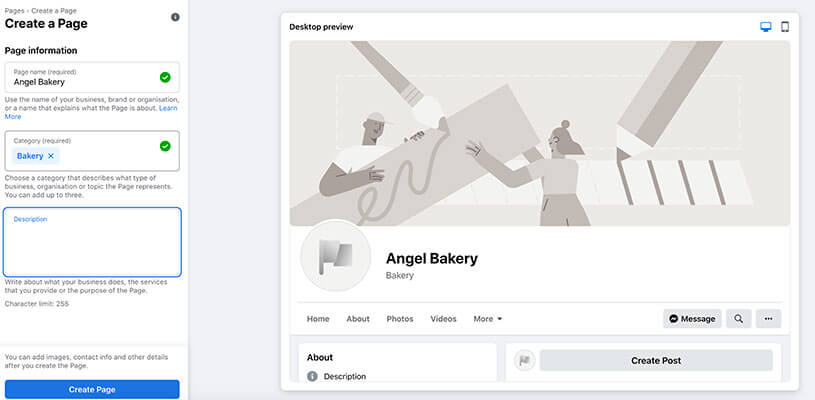
Source: Facebook
Step 2: Add images
Similar to a personal page, your business page needs a good profile picture. This is important as it’ll be what shows up in people’s news feed and alongside posts you share in groups.
A logo can be a good choice for a profile picture for small businesses. Alternatively you could choose an image of your main product (for example a signature cake if you’re a bakery).
You’ll also need a cover photo. This appears at the top of your Facebook Business page and should represent what your business is all about.
It’s easy to add images as you can either drag and drop or search for them on your computer. Check Facebook’s recommended dimensions for images.
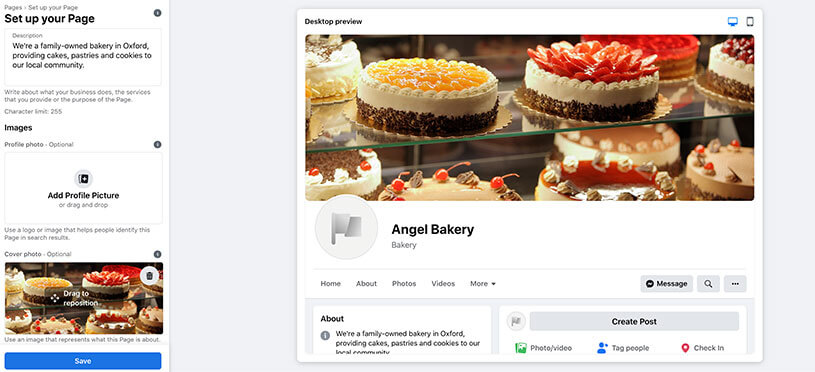
Source: Facebook
Step 3: Set an action button
Once you’ve saved your page you’ll be prompted to add a button. This is known as a ‘call to action button’ as it prompts people to do something after they visit your page.
For example, you might set it to something like ‘Visit website,’ ‘Enquire now’, or ‘Shop’.
Step 4: Include contact details
Make sure you add as much information about your business as you can, including:
- website (if you have one)
- location
- business hours
- phone number
- messaging preferences
Step 5: Spread the word
The final step is to invite people to like your business page. We’ll go into more detail about the best ways to share your page below, but if you’ve already got a personal Facebook page then you might want to invite friends to ‘Like’ your new page.
Then it’ll be time to create your first post and start sharing your small business’s story.
Now you’ve familiarised yourself with the steps, head over to Facebook to create your page.
How to share a business page on Facebook
Here are just a few ideas to help you make the most of your Facebook Business page.
Check out your competition – see what they’re posting about by doing a bit of competitor analysis to understand the types of content that gets attention, and what might work well for your business.
Try a conversational tone – a relaxed and conversational style is commonplace when writing for social media, so bear this in mind while still reflecting your brand’s tone of voice.
Run ads – you can boost your page by running paid adverts targeted to people who are likely to be interested in your business. Facebook lets you set a budget so you only spend as much on advertising as you want.
Join groups – interacting as your page on groups can help boost your page and drive visibility to your business page.
Explore Meta Business Suite – this tool helps you check insights, schedule posts, and see how your page is performing. You can even integrate WhatsApp messages into the Meta Business Suite inbox.
Create a content plan – as mentioned earlier, posting regularly gives your page visibility and keeps customers engaged. Having a content plan can help you decide on a range of images, posts, and videos you want to share in advance and takes the effort out of ad hoc posting.
Do you use Facebook Business for your small business? Let us know your experience in the comments.
Useful guides for small business owners
- What are the advantages of social media advertising?
- How to respond to online reviews for your small business
- Guide to affiliate marketing
- How to sell on Instagram: a step-by-step guide
- What type of business insurance do I need?
Looking for self-employed insurance?
With Simply Business you can build a single self employed insurance policy combining the covers that are relevant to you. Whether it’s public liability insurance, professional indemnity or whatever else you need, we’ll run you a quick quote online, and let you decide if we’re a good fit.
Photograph: chinnarach/stock.adobe.com
Photograph: chinnarach/stock.adobe.com